Convert to Route Function
-------------------------------------------------------------------------------------------------
1)I suggest that if you are a general user, do not select the "Optimize the route and tour by turn information" or do not select the “Covert photo to Smart-Sign TM “. You just directly click ”OK” to confirm it.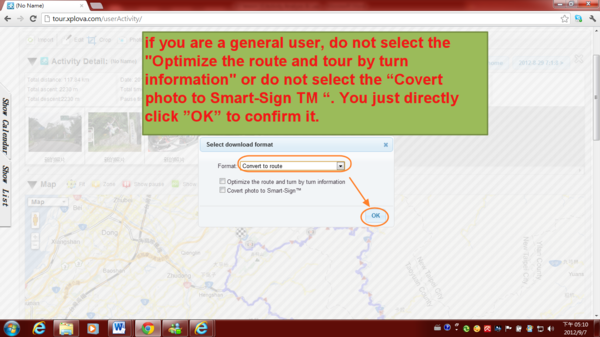
2) The following screen will appear, user can edit it in advance and then store it into a route. Any route in the cloud website, tour.xplova.com, can be downloaded to GPS Navigator, for example Xplova G3 bike computer. The other benefit of route can be used for users' real activity comparing via 3D view.
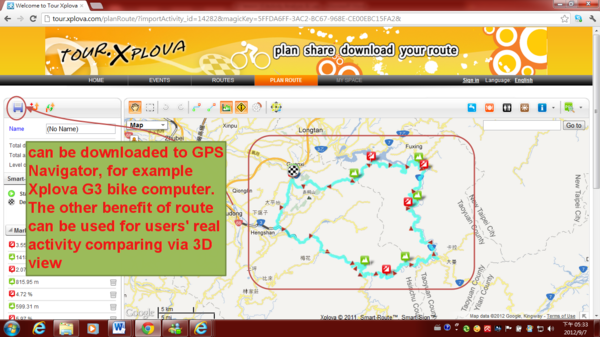
3) then select "To MY SPACE" & "Save and back to view mode".
then click "OK" to confirm it.After storing as follows, and it is relevant to do and cancel selecting, and click to " confirm " in the picture.
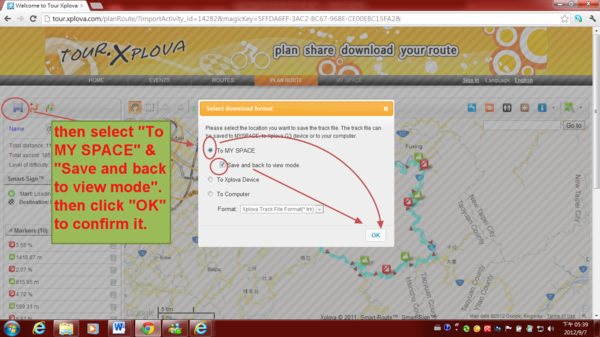
4) all completed, finally appear this screen.
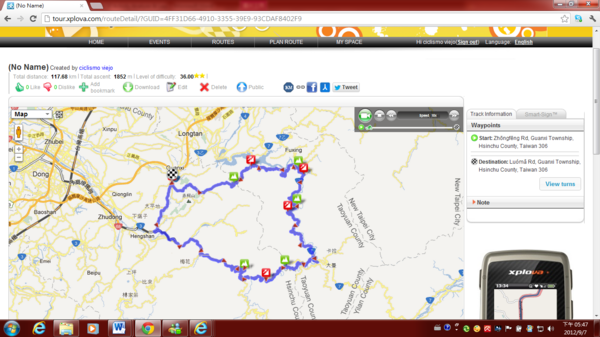
5) If you select “Optimize the route and turn by turn information”, it will
appear the following image. In additional, it will show “View turns, turn by turn function”, the function can support for Xplova G3 bike computer.
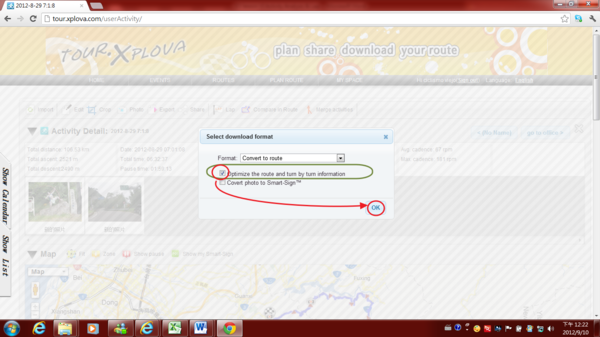
6.1) After click “OK” , it will appear the following image.
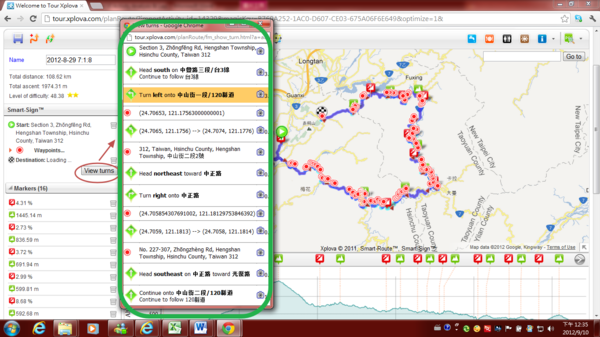
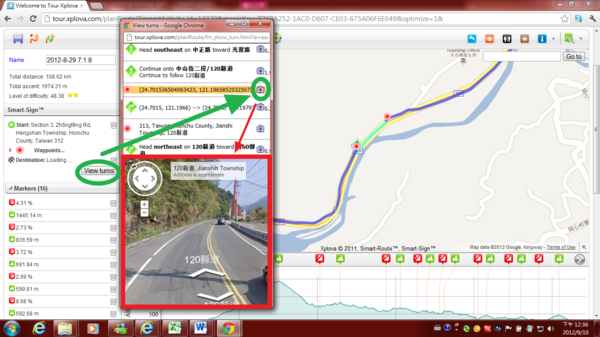
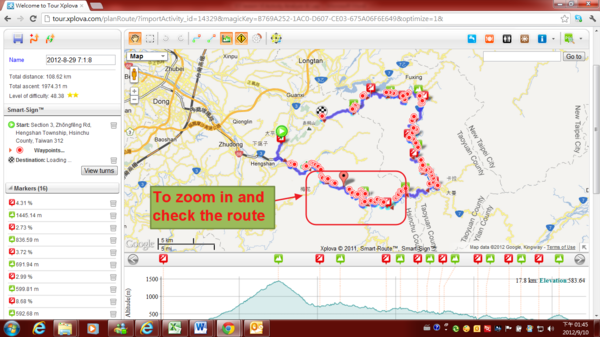
6.2)After zoom in, you will find the dark blue route & the light blue route.
The dark blue route will have direct direction prompts. The light blue route will not have direction prompts. If you want to increase the direction prompts on the light blue route, it can be forced to edit & join
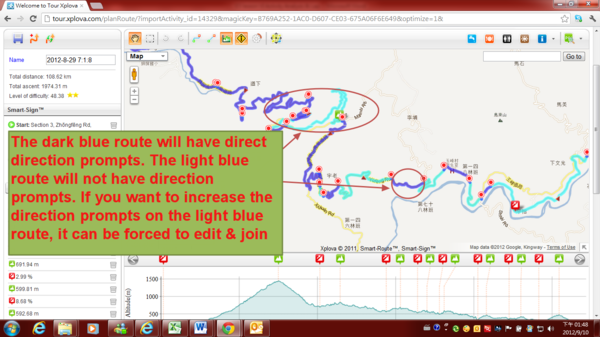
7) If you only select “Cover the Photos to Smart Sign”, then click the”OK” to confirm it.
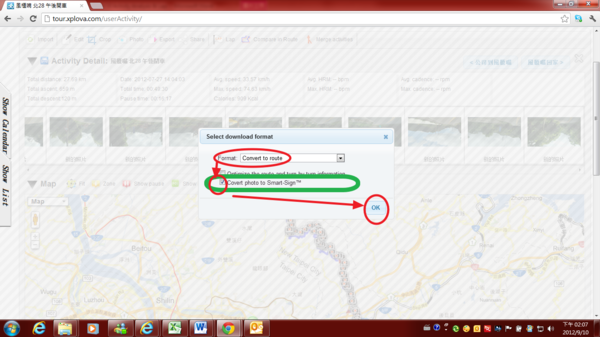
8)It will appear the icon”Smart-Sign” & relative name.
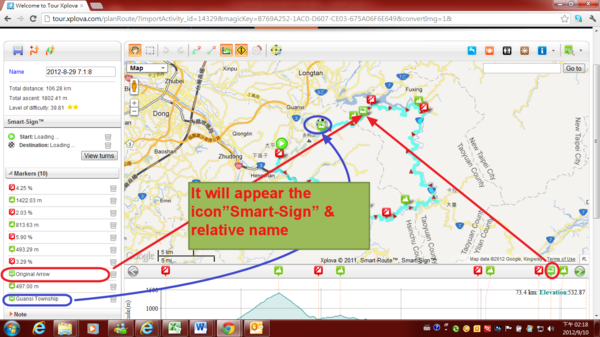
9) If you select “Optimize the route and turn by turn information” and “Cover the Photos to Smart Sign”, it will appear the following image.
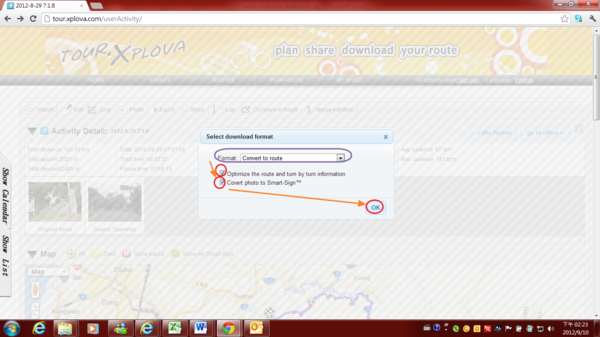
10) It will appear the following image.
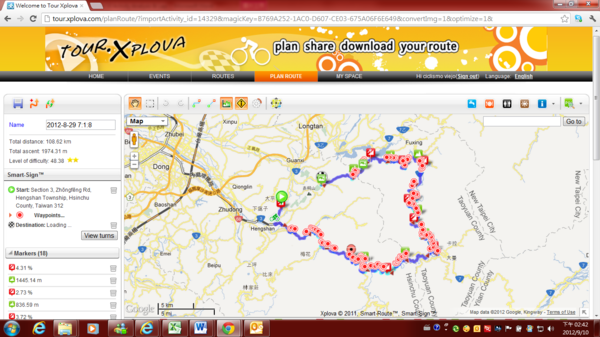
10.1)the icon “Smart-Sign”
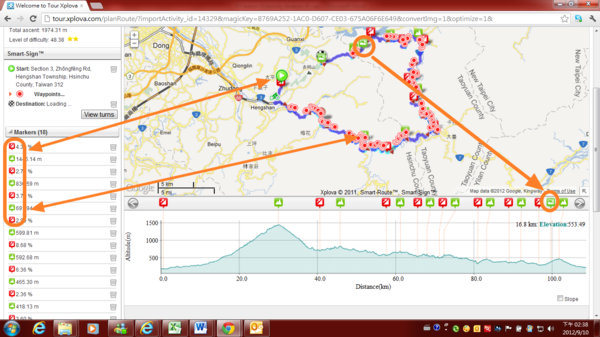
10.2)the dark blue route & the light blue route.
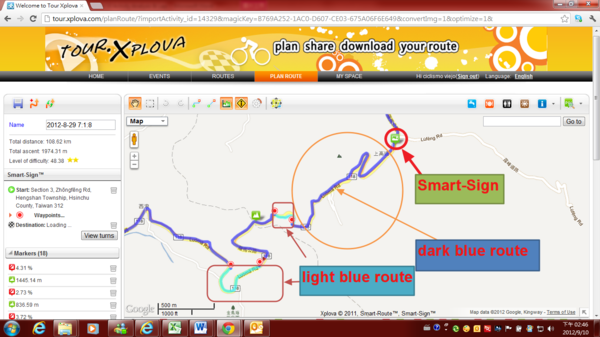
10.3) direction prompts
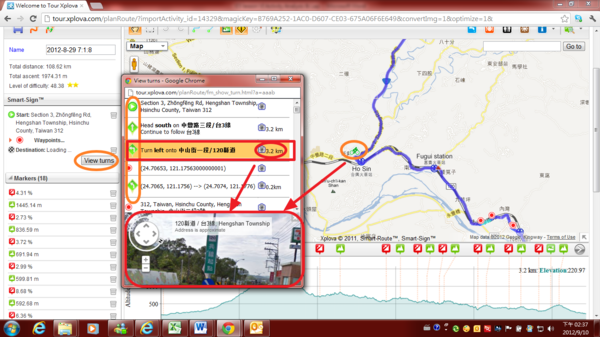
11) Any route in tour.xplova.com can offer all users for activities-comparing & activities-competing. Any real activities can easily become a route via the tool "Convert to Route". No matter self-training or activities-competing, the tool can be used to edit a route. Everyone can use their real historical activities records to take part in the qualifying route to the contest. You can make the historical activities come alive through the cloud tour.xplova.com. Of course, the route can also be provided for Xplova G3 GPS Bike Computer users to download & to engage in the riding of bicycles navigation prompts.


下一則: [Xplova E5 Lecture] Export Function
限會員,要發表迴響,請先登入


